OM Power OM2200A Remote Control
Ref: OM2200A-remote
Last items in stock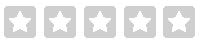 No review at the moment
No review at the moment
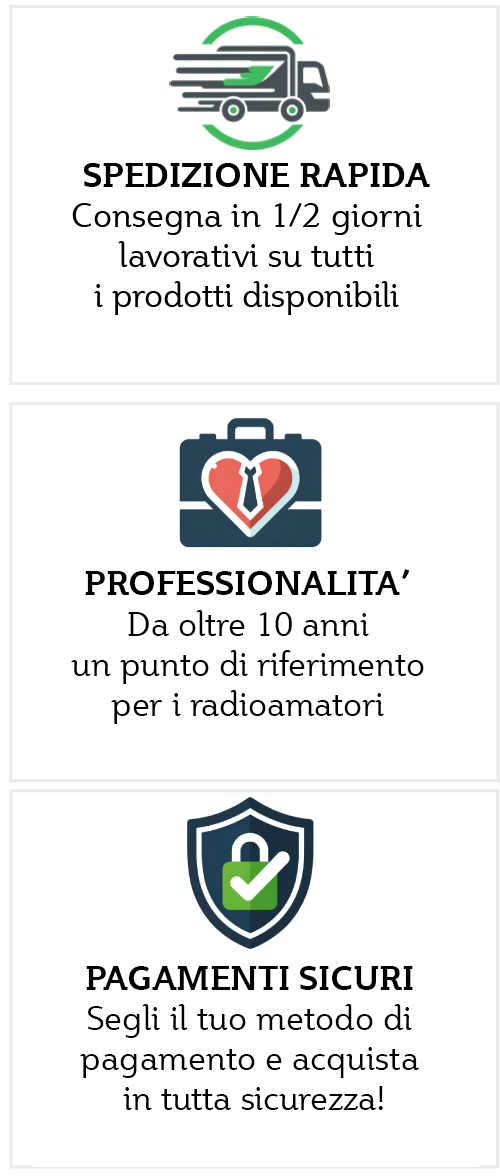
OM2200A Remote control
ASK WHAT THE SHIPPING TIMES ARE
GENERAL DESCRIPTION:
Remote Control expands the possibilities of using the OM2200A up to 10 meters away from your operating position. When necessary, you can also connect the remote control unit to your LAN and control it using special software (not part of this package) for unlimited distance.
CAUTION : It is an absolute must to observe and follow all best practices and safety measures, as well as local health and safety and fire/electrical regulations. We recommend using visual remote control such as Web camera etc.
The package includes:
- OM2200A Remote Control
- Power supply 230V / 12V, 600mA
- 10m patch lead to connect Remote Control with OM2200A PA
- ON/OFF : Standard ON/OFF switch. On the highway it is indicated by a green LED on the switch;
- OPERATE : button controls the operating status of the PA. In operating mode green LED is cover;
- POWER : Power LED indicates the power connection. 12V/500mA;
- FAULT : red LED Fault PA indicator error. It is placed on any fault condition;
- STANDBY : yellow LED indicates the standby status of the PA;
- TUNE : Yellow LED will cover PI tuning circuit indicates that additional tuning is needed;
- GRID : indicates 2nd protection grid. Triggered if the current safety screen has been reached);
- SWR : yellow LED will indicate excessive power reflected on the PA antenna socket;
- DRIVE : it will be determined if the maximum drive power has been exceeded;
- POWER : 30 segment bar graph indicates peak output power;
- WIRES : standard RJ45 connector - LAN interface for remote access;
- ON : General ON / OFF switch. (Interrupts 12V power to the unit);
- DC 12V: Power jack (5.5/x2.1) for supplying 12V/600mA;
- CAL : calibration potentiometer (if necessary to synchronize power bar graph with bar graph on OM2200A);
- PA : socket for direct connection to OM2200A PA
ATTENTION: Please take special care not to use PA socket as LAN socket as harmful voltages could damage Ethernet devices such as switches, PCs, etc. Only use the supplied 10m cable to connect the PA with remote control.
EARTHING:
The remote control box must be properly grounded! Connect the screw on the back panel of the box to the local grounding system with a copper cable; use a section of at least 4 mm2. Connect the transceiver and amplifier to the same grounding system of your shed carefully! If you use a higher output power amplifier you need to be aware that the grounding system is working properly. All parts must be grounded in the same system. Use short cables and make sure there are good contacts! Otherwise you run the risk of damaging your equipment, having problems with TVI/BCI or the signal could be distorted.
DISTRIBUTION INSTRUCTIONS:
- Connect unit with OM 2200A PA using the supplied cable;
- 12V DC power supply to the power socket via the supplied power supply;
- Check that the green POWER LED and the yellow STBY LED are both cover. Should any connection fault occur it will be indicated by POWER sequenced and STBY flashing and status lights will be lid constantly;
- Turn on the PA using the ON button. tube heating process will begin. This will be indicated by the LED on the green ON button and by the flashing of the four LEDs (TUNE, GRID, SWR, DRIVE) (wait LED will also be cover on the front panel of the PA);
- After the heating process PA is now ready to be turned into operation mode using the OPERATE button. Use same switch to enter STBY/use (works as reset should fault state occur);
LAN CONNECTION:
- Remote unit interfaces to the LAN via Xport made by Lantronix (type XP1001000-05R). More information is available at: www.lantronix.com
- Default export settings are:
- IP address : 192.168.1.222 (first series can be: 192.168.1.101);
- Mask : 255.255.255.0;
- Gateway : 192.168.1.1;
You can change any of these, via your web browser. It is recommended not to change other parameters of the EXPORT interface. The loss of communication. it can be caused precisely in this way. There is no default username or password. It is strongly recommended to ensure a web interface with username and password. For remote control and monitoring over a special LAN software, it is available free of charge and can be downloaded from the following address: https://www.om-power.com/download
General description of the OM 2200 A Remote control
Remote Control expands possibilities of using OM2200A up to 10 meters away from your operating position. When needed it is also possible to connect Remote Control unit to LAN network and control it using special software (not part of this package) at unlimited distance.
Warning: It is absolutely a must to observe and follow all best practices and safety precautions as well as your local health and safety law and fire / electricity regulations. We do recommend using visual remote control like Web Camera etc.
Package includes:
- Remote control OM2200A
- Power supply 230V / 12V, 600mA
- 10m patch lead to link Remote control with OM2200A PA
| Label | Description |
| ON / OFF | - Standard ON/OFF switch. On state is indicated by green LED on the switch |
| OPERATE | - button controls the operating state of the PA. When i nooperating mode green LED is lid |
| POWER | - Power LED indicates connection of power supply. 12V / 500mA |
| FAULT | - Red Fault LED indicates fault on PA. It shall be lid on any fault condition! |
| STBY | - yellow LED indicates Stadby state of the PA |
| TUNE | - yellow LED will be lid if PI tuning circuit indicates that additional tuning is necessary |
| SCREAM | - indicates 2nd grid protection. Triggered if safe screen current has been reached ) |
| SWR | - Yellow LED will indicate excessive reflected power on PA's antenna socket |
| DRIVE | - will be lid if maximum drive power has been exceeded |
| OUTPUT POWER | - 30 segments bar graph will indicate peak output power |
| LAN | - Standard RJ45 connector - LAN Interface for remote access |
| Hon | - Main ON/OFF switch. (Cut's off 12V supply to unit) |
| DC 12V | - power jack (5.5 / 2.1) for supply of 12V / 600mA |
| CAL | - calibration potentiometer (if necessary to synchronize the power bar graph with bar graph on OM2200A) |
| PA | - socket for direct connection to OM2200A PA |
Warning: Please pay extra attention not to use PA socket as LAN socket as harmful voltages could damage your Ethernet devices such as switches, PCs etc. Use only supplied 10m cable to connect your PA with Remote Control unit.
Grounding
The Remote control box has to be grounded properly! Connect the screw on the rear panel of the box to your local grounding system with a copper-cable; use a cross-section of 4 mm2 at least. Connect your transceiver and amplifier to the same grounding system of your shack carefully! If you use a power amplifier with higher output you have to be aware that your grounding system works properly. All parts have to be grounded to the same system. Use short cables and make sure that there are good contacts! Otherwise you run the risk of damaging your equipment, having problems with TVI/BCI or your signal may be distorted.
Deployment instructions:
- Connect unit with OM 2200A PA using supplied cable
- Supply 12V DC voltage to power socket using supplied PSU
- Check that green POWER LED and yellow STBY LED are both lids. Shall any connection fault occur it will be indicated by sequenced POWER and STBY flashing and FAULT led will be lid constantly.
- Turn the PA on using the ON button. Tube heating process will begin. This will be indicated by green LED on the ON button and by flashing of four LEDs (TUNE,GRID,SWR,DRIVE) (WAIT led will be also lid on the PA's front panel)
- After heating process PA is now ready to be turned into operating mode using OPERATE button. Use same switch to enter STBY / OPERATE (works as reset shall fault state occur)
LAN Connection
Remote unit is interfaced to LAN via XPORT made by Lantronix (type XP1001000-05R). More info can be found at www.lantronix.com
Default factory settings of XPORT are:
IP address: 192.168.1.222 (first series can be: 192.168.1.101)
Mask: 255.255.255.0
Gateway: 192.168.1.1
These are strictly default settings. You can modify any of these by going to XPORT web GUI via your web browser. We do not recommend changing any other parameters of the XPORT interface as loss of communication can be caused by doing so. There is no default user name or password. It is highly recommended to secure web interface with username and password.
For remote control and monitoring over LAN special software is needed. It is available free of charge; it can be downloaded from the following address:
https://www.om-power.com/download
Data sheet
- Mpn
- OM2200A_remote
- Guy
- OM Power
- Compatible brand
- Generico
- Sub-Categories
- OM Power
![Offerprice [By Hamradioshop]](/img/logo-1719340723.jpg)























































































